よく使うKeyboard Maestroのアクション
この記事内の目次
「目的に合ったアクションをどのように探したらよいのか?」という質問をいただきました。
Favorites
下記が私がよく使うアクションです。
- Cancel This Macro
- Click at Found Image
- Comment
- Delete Past Clipboard
- Execute a Macro
- Execute an AppleScript
- Filter
- Group
- If Then Else
- Insert Text by Pasting
- Open a File, Folder or Application
- Pause
- Pause Until
- Press a Button
- Search and Replace
- Select or Show a Menu Item
- Set Keyboard Layout
- Type a Keystroke
これらを「Favorites」に登録しておくと参照しやすいです。
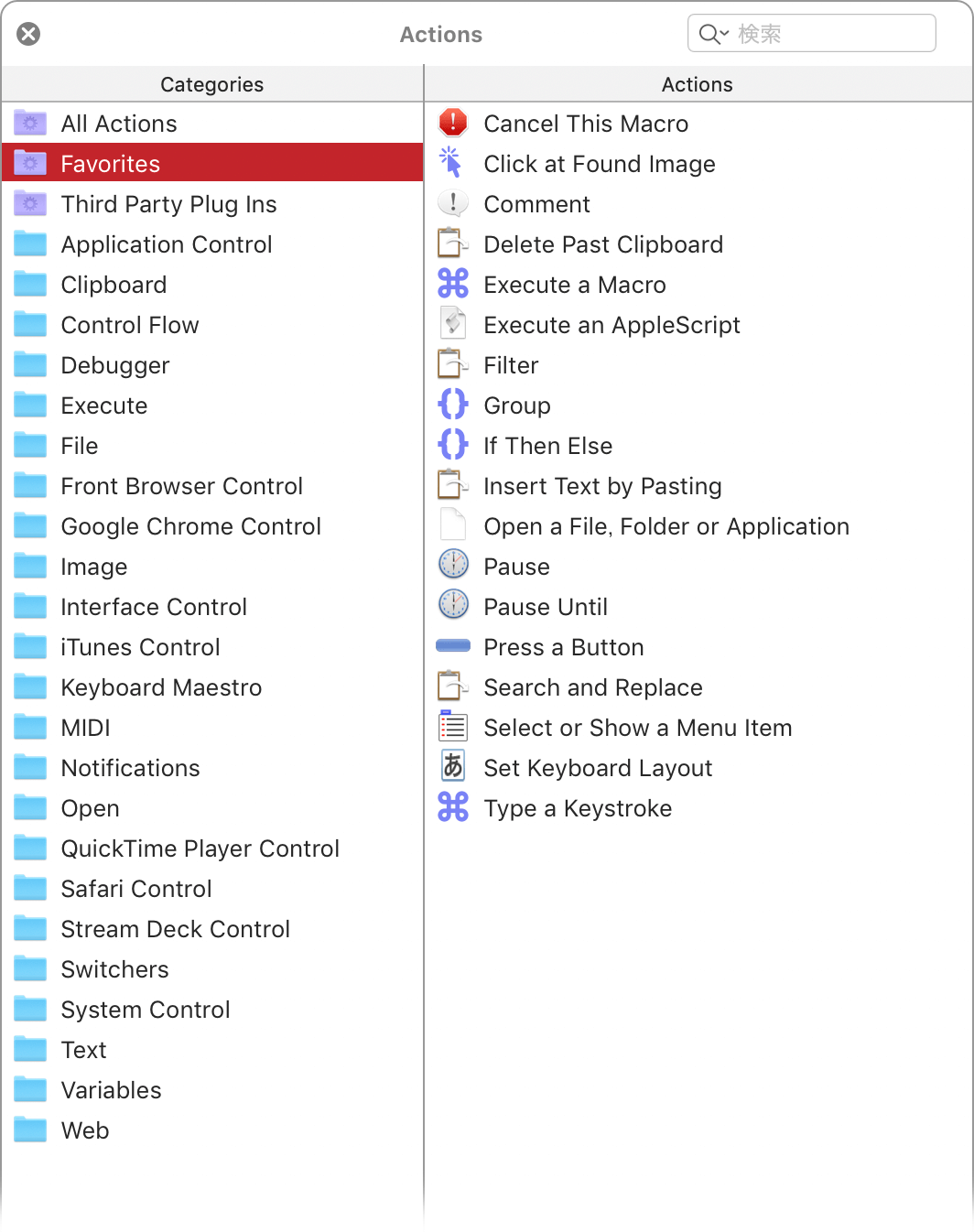
各アクションの意味は次のとおりです。
| カテゴリ | アクション | 意味 |
|---|---|---|
| Clipboard | Delete Past Clipboard | クリップボード履歴をクリアする |
| Search and Replace | クリップボード内で検索置換する | |
| Control Flow | Cancel This Macro | キーボードショートカットを無効にするときに利用する |
| Execute a Macro | ほかのマクロを参照して実行する | |
| Group | アクションをグループ化する | |
| If Then Else | IF構文 | |
| Pause | 設定した時間だけ遅延する | |
| Pause Until | 条件を満たすまでマクロを停止する | |
| Execute | Execute an AppleScript | AppleScriptを実行する |
| Interface Control | Click at Found Image | 画像認識した箇所をクリックする |
| Press a Button | ボタンをクリックする | |
| Select or Show a Menu Item | メニューコマンドを実行する | |
| Type a Keystroke | キー入力する | |
| Keyboard Maestro | Comment | メモ |
| Open | Open a File, Folder or Application | ファイルやフォルダー、アプリを開く |
| System Control | Set Keyboard Layout | 日本語モード、英数モードを切り換える |
| Text | Insert Text by Pasting | 指定した文字列を挿入する |
| Variables | Filter | 指定条件で検索置換する |
Insert Action by Name
アクション名がわかっているときには、Insert Action by Nameが重宝します。

[Edit]メニューの[Insert Action]→[By Name…]をクリックして表示します。
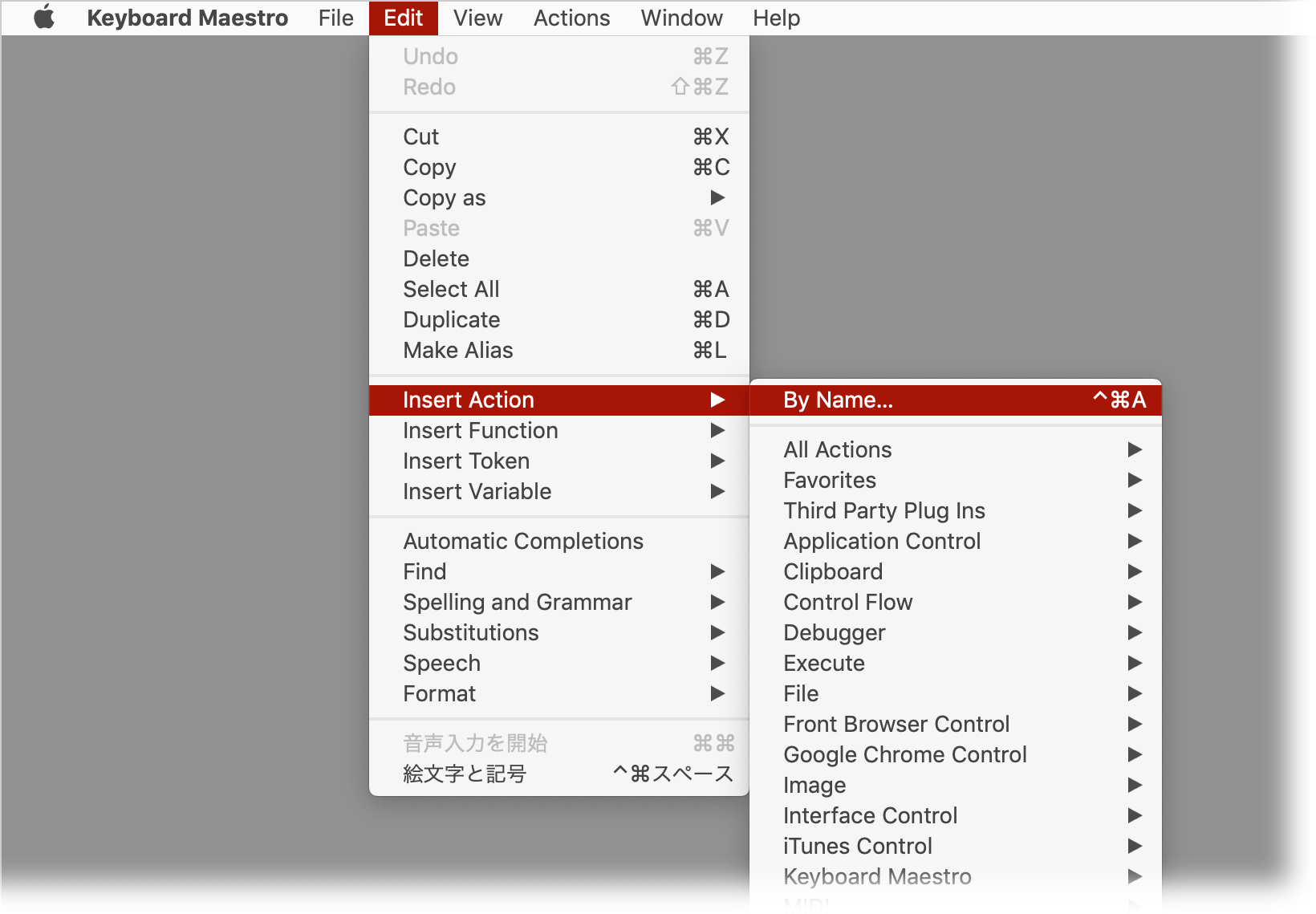
次のように英語モードに切り換えるアクションを加えたマクロを設定しておくと便利です。
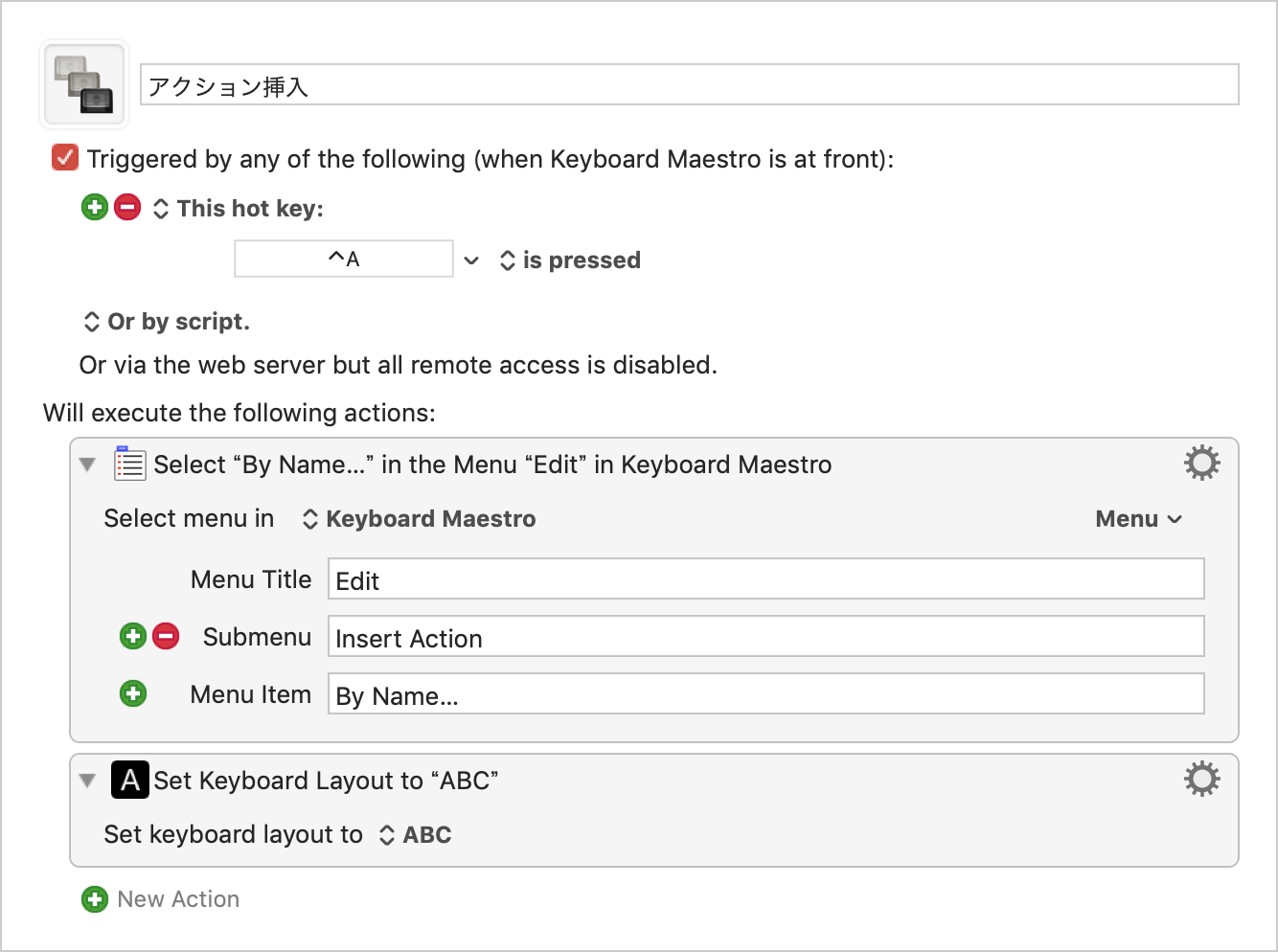
Action一覧表
Keyboard Maestro 9.0.5のアクション一覧表です。
| Categories | Actions |
|---|---|
| Application Control | Activate Last Application |
| Activate Next Application | |
| Activate a Specific Application | |
| Bring Application Windows to Front | |
| Quit All Applications | |
| Quit Other Applications | |
| Quit a Specific Application | |
| Hide All Applications | |
| Hide Other Applications | |
| Hide Front Application | |
| Hide a Specific Application | |
| Show All Applications | |
| Show a Specific Application | |
| Apply Modifiers to a Specific Application | |
| Clipboard | Cut |
| Copy | |
| Paste | |
| Set Clipboard to Text | |
| Set Clipboard to Past Clipboard | |
| Set Clipboard to Image | |
| Set Clipboard to File Reference | |
| Set Clipboard to Variable | |
| Delete Current System Clipboard | |
| Delete Past Clipboard | |
| Cut to Named Clipboard | |
| Copy to Named Clipboard | |
| Paste from Named Clipboard | |
| Copy Clipboard to Clipboard | |
| Apply Style to Clipboard | |
| Apply a BBEdit Text Factory | |
| Filter | |
| Search and Replace | |
| Search using Regular Expression | |
| Substring of Variable or Clipboard | |
| Display Clipboard | |
| Control Flow | Pause |
| Pause Until | |
| Group | |
| Until | |
| While | |
| Repeat | |
| If Then Else | |
| Switch/Case | |
| For Each | |
| For Each Path in Finder Selection | |
| For Each Path in Folder | |
| Execute a Macro | |
| Trigger Macros by Hot Key | |
| Assert | |
| Cancel All Macros | |
| Cancel All Other Macros | |
| Cancel This Macro | |
| Cancel Just This Macro | |
| Cancel a Specific Macro | |
| Continue Loop | |
| Break From Loop | |
| Retry This Loop | |
| Semaphore Lock | |
| Semaphore Unlock | |
| Semaphore Reset | |
| Debugger | Debugger Start |
| Debugger Finish | |
| Debugger Toggle | |
| Debugger New Macros Paused | |
| Debugger New Macros Run | |
| Debugger Breakpoint This Macro | |
| Debugger Breakpoint All Other Macros | |
| Debugger Breakpoint All Macros | |
| Debugger Step Over Other Macros | |
| Debugger Step Into Other Macros | |
| Debugger Step Out Other Macros | |
| Debugger Continue This Macro | |
| Debugger Continue All Macros | |
| Execute | Execute an AppleScript |
| Execute a Shell Script | |
| Execute a Swift Script | |
| Execute a JavaScript For Automation | |
| Execute a JavaScript in Front Browser | |
| Execute a JavaScript in Safari | |
| Execute a JavaScript in Google Chrome | |
| Execute a JavaScript in Custom Prompt | |
| Execute an Automator Workflow | |
| Execute a Macro | |
| Trigger Macros by Hot Key | |
| File | Reveal a File |
| Move or Rename a File | |
| Copy a File | |
| Duplicate a File | |
| Trash a File | |
| Delete a File | |
| Open a File, Folder or Application | |
| Read a File | |
| Write to a File | |
| Append Text to a File | |
| New Folder | |
| Get File Attribute | |
| Set File Attribute | |
| Split Path | |
| For Each Path in Finder Selection | |
| For Each Path in Folder | |
| Prompt for File | |
| Front Browser Control | New Front Browser Window |
| New Front Browser Tab | |
| Next Front Browser Tab | |
| Previous Front Browser Tab | |
| Select Front Browser Tab | |
| Wait For Front Browser to Finish Loading | |
| Set Front Browser URL | |
| Set Front Browser Title | |
| Click Front Browser Link | |
| Focus Front Browser Field | |
| Select Front Browser Field | |
| Set Variable to Front Browser Field | |
| Set Front Browser Field to Text | |
| Set Front Browser Checkbox | |
| Set Front Browser Radio Button | |
| Submit Front Browser Form | |
| Reset Front Browser Form | |
| Execute a JavaScript in Front Browser | |
| Google Chrome Control | New Google Chrome Window |
| New Google Chrome Tab | |
| Next Google Chrome Tab | |
| Previous Google Chrome Tab | |
| Select Google Chrome Tab | |
| Wait For Google Chrome to Finish Loading | |
| Set Google Chrome URL | |
| Set Google Chrome Title | |
| Click Google Chrome Link | |
| Focus Google Chrome Field | |
| Select Google Chrome Field | |
| Set Variable to Google Chrome Field | |
| Set Google Chrome Field to Text | |
| Set Google Chrome Checkbox | |
| Set Google Chrome Radio Button | |
| Submit Google Chrome Form | |
| Reset Google Chrome Form | |
| Execute a JavaScript in Google Chrome | |
| Image | Set Clipboard to Image |
| Set Desktop Image | |
| Screen Capture | |
| Find Image on Screen | |
| OCR Image | |
| OCR Screen | |
| Read a File | |
| Write to a File | |
| Create New Image | |
| Flip Image | |
| Rotate Image | |
| Resize Image | |
| Resize Image to Fit | |
| Resize Canvas | |
| Add or Remove Margins | |
| Crop Image | |
| Set Image DPI | |
| Composite onto Image | |
| Draw Shape onto Image | |
| Trim Image | |
| Display Clipboard | |
| Get Image Size | |
| Stream Deck Set Image | |
| Interface Control | Resize a Window |
| Move a Window | |
| Manipulate a Window | |
| Bring a Window to the Front | |
| Bring Application Windows to Front | |
| Move or Click Mouse | |
| Click at Found Image | |
| Select or Show a Menu Item | |
| Press a Button | |
| Type a Keystroke | |
| Type Modifiers | |
| Simulate Hardware Key | |
| Simulate Scroll Wheel | |
| Use Variable | |
| iTunes Control | Play a Specific Track |
| Play a Specific Playlist | |
| Play a Random Track | |
| Play a Random Track from Playlist | |
| Play/Pause Current Track | |
| Pause Current Track | |
| Stop Current Track | |
| Fast-Forward Current Track | |
| Rewind Current Track | |
| Next Track | |
| Previous Track | |
| Increase iTunes Volume | |
| Decrease iTunes Volume | |
| Set iTunes Volume | |
| Increase Rating by Half a Star | |
| Decrease Rating by Half a Star | |
| Set Rating | |
| Keyboard Maestro | Record Quick Macro |
| Trigger Macro by Name | |
| Show Palette of Macros | |
| Show Palette of Macros with Touch Bar | |
| Get Touch Bar Selection | |
| Execute a Macro | |
| Trigger Macros by Hot Key | |
| Set Macro or Group Enable | |
| Mark Macro | |
| Activate Macro Group for One Action | |
| Activate Macro Group | |
| Deactivate Macro Group | |
| Activate/Deactivate Macro Group | |
| Show Macro Group for One Action | |
| Show Macro Group | |
| Hide Macro Group | |
| Show/Hide Macro Group | |
| Toggle Keyboard Maestro Dark Mode | |
| Cancel All Macros | |
| Comment | |
| Group | |
| Show Global Macro Palette | |
| Hide Global Macro Palette | |
| Toggle Global Macro Palette | |
| Conceal Macro Palettes | |
| Show Applications Palette | |
| Hide Applications Palette | |
| Toggle Applications Palette | |
| Show Status Menu | |
| Clear Typed String Buffer | |
| Set Action Delay | |
| MIDI | Send MIDI Note On |
| Send MIDI Note Off | |
| Send MIDI Control Change | |
| Send MIDI Packet | |
| Notifications | Set Mail Status |
| Send Mail Message | |
| Send SMS | |
| Send iMessage | |
| Notification | |
| Display Text | |
| Alert | |
| Prompt for User Input | |
| Custom HTML Prompt | |
| System Beep | |
| Play Sound | |
| Speak Text | |
| Log | |
| Highlight Location | |
| Open | Open 1Password Bookmark |
| Open a File, Folder or Application | |
| Open the Finder Selection | |
| Open a URL | |
| Open a System Preference Pane | |
| QuickTime Player Control | Play Current Movie |
| Play/Pause Current Movie | |
| Pause Current Movie | |
| Step Forward Current Movie | |
| Step Backward Current Movie | |
| Increase Current Movie Volume | |
| Decrease Current Movie Volume | |
| Set Current Movie Volume | |
| Safari Control | New Safari Window |
| New Safari Tab | |
| Next Safari Tab | |
| Previous Safari Tab | |
| Select Safari Tab | |
| Wait For Safari to Finish Loading | |
| Set Safari URL | |
| Set Safari Title | |
| Click Safari Link | |
| Focus Safari Field | |
| Select Safari Field | |
| Set Variable to Safari Field | |
| Set Safari Field to Text | |
| Set Safari Checkbox | |
| Set Safari Radio Button | |
| Submit Safari Form | |
| Reset Safari Form | |
| Execute a JavaScript in Safari | |
| Stream Deck Control | Stream Deck Show OK |
| Stream Deck Show Alert | |
| Stream Deck Set Title | |
| Stream Deck Set Image | |
| Switchers | Activate Application Launcher |
| Activate Application Switcher | |
| Activate Window Switcher | |
| Activate Named Clipboard Switcher | |
| Activate Clipboard History Switcher | |
| System Control | Put Computer to Sleep |
| Restart Computer | |
| Shut Down Computer | |
| Toggle System Dark Mode | |
| Set Desktop Image | |
| Fast User Switch | |
| Login Window | |
| Log Out | |
| Set Find Pasteboard | |
| Set Keyboard Layout | |
| Open/Close the CD Tray | |
| Toggle System Sound Mute | |
| Increase System Sound Volume | |
| Small Increase System Sound Volume | |
| Decrease System Sound Volume | |
| Small Decrease System Sound Volume | |
| Set System Output Volume | |
| Increase Screen Brightness | |
| Small Increase Screen Brightness | |
| Decrease Screen Brightness | |
| Small Decrease Screen Brightness | |
| Start Screen Saver | |
| Stop Screen Saver | |
| Sleep Screen | |
| Wake Screen | |
| Set Network Location | |
| Text | Insert Text by Pasting |
| Insert Styled Text by Pasting | |
| Insert Text by Typing | |
| Display Text | |
| Type a Keystroke | |
| Set Clipboard to Text | |
| Prepend Text to Variable | |
| Set Variable to Text | |
| Append Variable with Text | |
| Set Dictionary Value | |
| Set JSON Value | |
| Set Variables to JSON | |
| Set Dictionary to JSON | |
| Apply Style to Clipboard | |
| Speak Text | |
| Variables | Prepend Text to Variable |
| Set Variable to Text | |
| Append Variable with Text | |
| Set Variable to Calculation | |
| Set Variable to Clipboard | |
| Set Dictionary Value | |
| Set JSON Value | |
| Set Variables to JSON | |
| Set Dictionary to JSON | |
| Set Variable to Keychain Password | |
| Set Keychain Password to Text | |
| Set Keychain Password to Variable | |
| Filter | |
| Search and Replace | |
| Search using Regular Expression | |
| Substring of Variable or Clipboard | |
| Split Path | |
| Use Variable | |
| Prompt for User Input | |
| Prompt for File | |
| Prompt With List | |
| Custom HTML Prompt | |
| Web | Open a URL |
| Remote Trigger | |
| Get a URL | |
| Search the Web |

